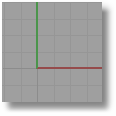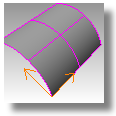CPlane
Sets origin and orientation of the construction plane in the active viewport.
Notes:
-
Construction plane behavior in the viewports is controlled by the Standard and Universal options. With the Standard option, the construction plane of each viewport is independent from all of the other constructions planes. With the Universal option, the behavior of the construction planes in the viewports is linked. Set these in the Options dialog box, Modeling Aids page.
-
The construction plane is infinite. The array of lines lying on a specified portion of the construction plane in the viewport is the grid. The grid is a visual reference only. The size, spacing, and color of the grid lines can be changed.
-
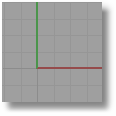
-
The x- and y-axes of the construction plane are shown on the grid in color by default. The visibility and color of the grid axes can be changed.
-
Custom construction planes can be named and saved in the 3dm document, They can be restored in any viewport using the NamedCPlane command.
Steps:
All
If Yes, the construction planes in all viewports change so their origin is at the picked location.
Curve
Sets the construction plane perpendicular to a curve.
-
a curve to orient construction plane.
-
Drag the construction plane's new x and y axes to a new location.
Notes
-
Use the Curve option to quickly position your construction plane at various stations along a central rail curve as preparation for doing a one rail sweep, for example. Once your construction plane is positioned, you can use drawing tools to draw a cross-section curve in the 3 D location where it needs to be. This direct drawing method can be quicker and more convenient than drawing the curve on a world plane and then trying to move and rotate it into place in 3-D.
-
The direction of the curve affects the direction of the axes. If the construction plane does not go the direction you want, flip the direction of the curve with the Flip or Dir commands.
Elevation
Changes the elevation (z-direction) of the construction plane.
-
a new elevation.
-
Or, type a distance to move the origin from its previous location.
Positive numbers move the construction plane up along the positive z-axis. Negative numbers move the construction plane down.
Next
Restores the next used construction plane.
Object
Sets the construction plane in the active viewport to an object.
Previous
Restores the previously used construction plane.
Rotate
Rotates the construction plane.
-
the start of the rotation axis.
-
Pick the end of the rotation axis.
-
Type the angle to rotate the construction plane.
Or, pick two points to specify the angle.
Surface
Sets the construction plane to match a surface. The placement is constrained so that the construction plane is tangent to the surface.
-
a surface.
-
Pick an origin or press .
Option:
-
Pick an x-axis direction or press .
Through
Moves the construction plane origin to a selected point.
View
Sets the construction plane in the active viewport parallel to the view.
World
Restores the specified default construction plane.
-
Click an option: Back, Bottom, Front, Left, Right, Top.
3Point
Sets the construction plane in the active viewport by specifying points to establish the x-, y-, and z-directions.
-
a new origin, or press .
-
Pick the x-axis.
-
Pick the y-axis.
Options
Vertical
Sets the construction plane vertical to the current construction plane.
ZAxis
Sets the construction plane z-axis direction.
|

Construction Planes > Set CPlane Origin
Set CPlane > Set CPlane Origin

View > Set CPlane
> Set CPlane

|
SynchronizeCPlanes
Updates all viewports to standard views based on a selected construction plane.
Steps:
The SynchronizeCPlanes command uses the construction plane from the selected viewport and updates all viewports to standard views (Top, Front, Right, and Perspective) of the select construction plane.
The Top view will always be the plan view of the selected construction plane. The Front view will be 90 degrees around the x axis to the Top construction plane. The Right view will be 90 degrees around the y-axis on the top construction plane. User-defined views do not change.
NamedCPlane
Manages the named construction planes list to save, restore, and edit named construction planes.
Steps:
Options
Save
Restore
Delete
Rename
Import
|

Set CPlane > Named CPlanes

View > Set CPlane > Named CPlanes
> Set CPlane > Named CPlanes

|
MPlane
Sets the construction plane to a selected object and maintains the relationship between the construction plane and the object.
When you move, rotate, or otherwise transform the object, the construction plane attached to the object transforms as well.
Steps:
Note: The update mode is controlled by the Universal and Standard settings in Modeling Aids. Changing between Universal and Standard will not update the current MPlane until the object that the current MPlane is attached to is moved or rotated.
Options
Attach
Attach a mobile construction plane to an object.
-
an object.
-
Pick an origin or press .
-
Pick an x-axis direction or press .
-
Pick the orientation or press .
Options
Vertical
Set the construction plane vertical to the current construction plane.
ZAxis
Set the z-axis instead of the x-axis.
Automatic update options
Automatic
Yes
Automatically updates the construction plane when the object position changes.
No
Manually update the construction plane with the Refresh option.
Detach
Remove the link between the object and the mobile construction plane.
Modify
Change the Automatic update options.
Refresh
Updates the construction plane when the Automatic update Mode option is set to No.
Show
Displays an axis icon on the object to show the orientation of the construction plane.
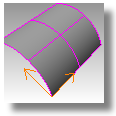
|

Construction Planes > Set Mobile Construction Plane

View > Set CPlane > Mobile Construction Plane
> Set CPlane > Mobile Construction Plane

|
CopyCPlaneSettingsToAll
Changes all viewports to have the same grid settings and snap spacing as the current viewport.
CopyCPlaneToAll
Changes all viewports to have the same construction planes as the current viewport.